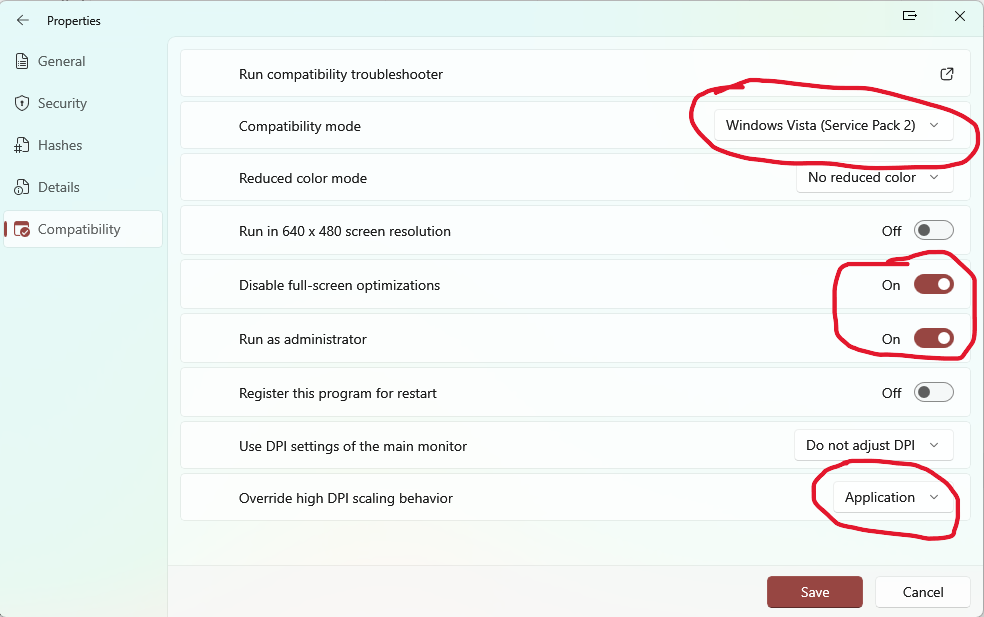While the game has been fixed for Windows 10 with a patch released by the developers in September 2023, it still crashes on Windows 11 24H2.
The first part of the workaround has been posted by Cíphęr廾awK on the Steam forums, while the 2nd part is based on my own troubleshooting.
- Download dgVoodoo2
- copy all DLLs from the ZIP’s subfolders 3DFX/x86 and MS/x86 and the “dgVoodooCpl.exe” from the root to the “game” subfolder of where the game is installed.
- Config dgVoodoo2 according to this screenshot https://share.getcloudapp.com/qGuDyGmx (GIF)
- – Under Config folder/running instance make sure to add the games location that you pulled earlier and make sure it is selected.
– You want to make your changes to the configuration and then click on “apply” - Switch to the “DirectX” tab, and make the following settings:
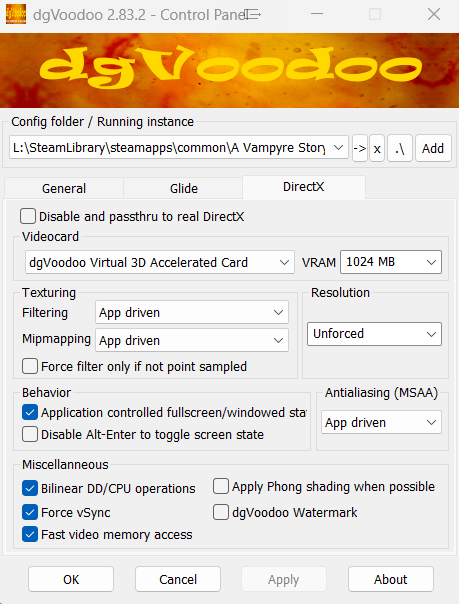
Particularly important is to disable the options “dgVoodoo Watermark” or else you have a watermark in the game, and “Disable Alt-Enter to toggle screen state, or else you will never be able to switch the game to fullscreen mode. - Set the following compatibility settings for “game.exe”: